Do you want to disable related YouTube videos on your WordPress website? Adding a video playlist of your YouTube channel’s content is a great addition to a website, but not if your visitors watch other content as well. This can be accomplished in many ways but is most likely done with a video gallery plugin. Related YouTube videos show up as recommendations after your video has ended based on the visitors’ YouTube viewing history.
These recommendations will generally not be for your content, which can be a problem for some websites.
Thankfully, it is very easy to disable related YouTube videos in WordPress. Keep in mind that there are a lot of ways to add YouTube videos in WordPress and plugins will have their own ways. Today, I will demonstrate how to disable related YouTube videos in WordPress for embedded videos.
NOTE: YouTube removed the ability to hide relevant videos. Instead, the coding options below will show videos from the same channel. We are currently working on a rewrite of this post and apologize for any inconvenience.
Why Disable Related YouTube Videos in WordPress
You may be thinking, what’s the big deal if visitors watch other videos on my website? Well, to put it simply they may end up watching videos that go against your website’s image and that is a problem.
For example, if your website is all about being a green company and a related video shows an anti-green video, it looks bad. In fact, in 2017 YouTube had many advertisers pull out in response to their ads playing on videos they did not agree with.
This may not seem important to newer websites, but creating an image is very important for any business. Make sure only things that you support and recommend show up on your website.
The last thing you want is for a visitor to blame your website for something you have no control over. Watching other videos also distracts your visitors and can lead them off of your website. You want your videos to be relevant to your website and keep visitors hooked.
Disabling Related Videos from YouTube
Today, I will demonstrate how to disable related YouTube videos in WordPress for embedded videos using two methods. The first method is to directly edit the embedding link to not show related videos. This method is great for websites that use embedded videos now and again.
The second method is to use a plugin for the process. This will automatically disable related videos. It is better for websites that embed a lot of videos in their content.
Let’s take a quick look at both methods.
Method 1: Editing Embedded Links
This method is rather quick and even websites that embed every day will use this method for one main reason: you don’t need a plugin. Plugins are great because they save you time and do tasks that would be tedious and time consuming for web developers.
However, every plugin slows down your website, which is why you should only use them when you feel they are necessary.
Go to any embedded YouTube video. You should see the YouTube videos URL inside of the link. Instead of the normal YouTube URL, add “?rel=0” or “&rel=0” at the end of the URL. This will fetch the YouTube video, but turn off the related videos at the end of it. For example,a normal YouTube URL:
https://www.youtube.com/watch?v=y-TpPP3D33E&t=38s
Here is one with the &rel=0 added in:
https://www.youtube.com/watch?v=y-TpPP3D33E&t=38s&rel=0
And here is one with the ?rel=0 added in:
https://www.youtube.com/watch?v=y-TpPP3D33E&t=38s?rel=0
Keep in mind that if you have a lot of videos, you may want to help them stand out by adding a border.
At the end of the video, you will see the video or your website’s custom thumbnail image instead of recommended. It is quite easy to do and works for all YouTube videos. Unfortunately, this can be a long process if you want to go back and change all of the videos on your website or if you add them regularly to your content.
For those cases, you might consider using a plugin.
Method 2: Disable Related YouTube Videos Using Plugin
You can also disable related videos in YouTube using a WordPress plugin. This is actually a much easier method than above, but again, everyone is different and both methods work well.
To do this I found a great plugin called Embed Plus for YouTube.
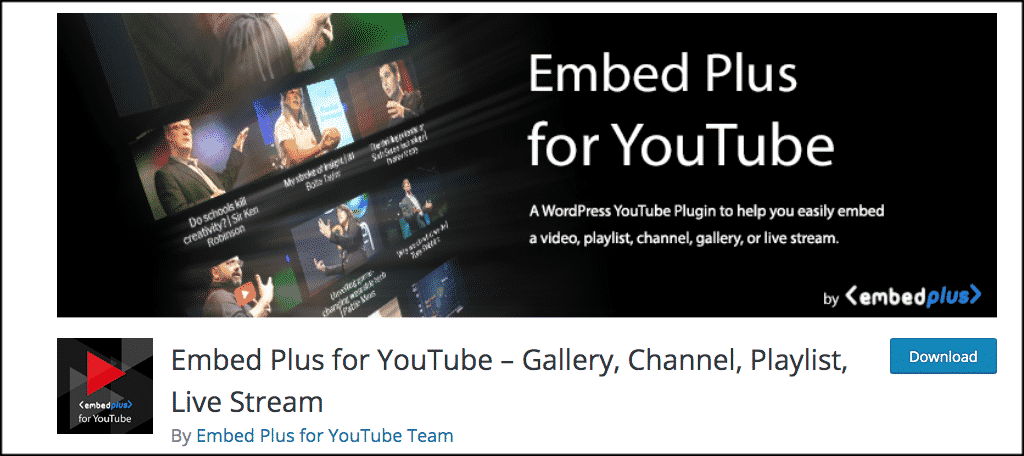
This is a very powerful, yet lightweight plugin that offers all sorts of YouTube video functionality when used in conjunction with your WordPress website.
For this example, we are going to simply use the disable related YouTube videos function that this particular WordPress plugin includes.
The first thing you want to do is install and activate the plugin. You can do this from the plugin’s page of your WordPress admin dashboard.
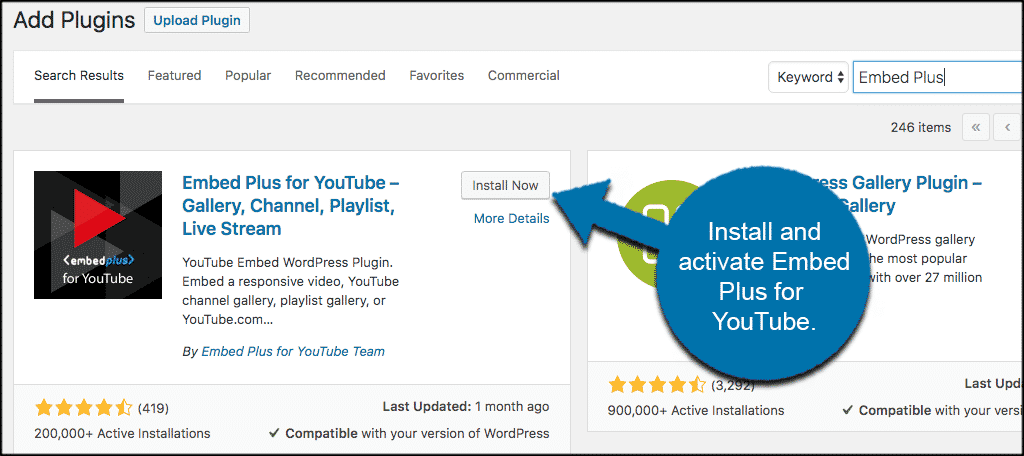
Once the plugin has been installed and activated, click on YouTube Free on the left side menu. This will take you to the setting’s page for the plugin.
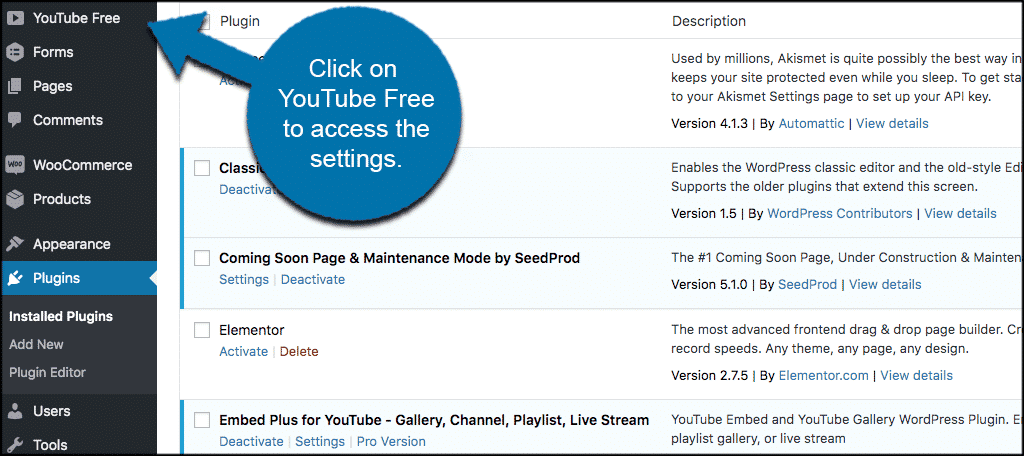
You can find the related videos setting under the “Default” tab. Simply scroll down to this and click on “Hide related videos at the end of playback” to effectively disable related YouTube videos.
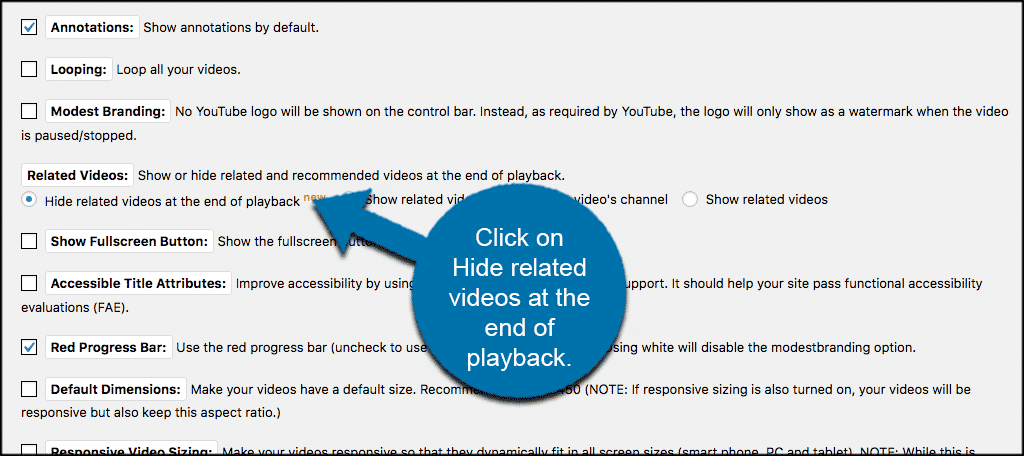
That’s it! Click on the Save button and you are all set.
Keep Visitors Focused on Your Content
Your content is the most important part of your website and keeps visitors coming back for more. Videos are used to enhance the visitors’ experience and help improve your content. However, this does not mean you should make it easy for visitors to end up on other websites like YouTube.
Related videos will have very little to do with your content and you may even be supporting competition or going against your website’s image.
Whichever the case is, it is not a good thing. A video with no related videos will end and leave visitors only with your materials. Always prioritize keeping your visitors looking at your content and staying on your website.
Why have you disabled related videos on your website? Which method have you picked?

The “Hide YouTube Related Videos” plugin is no longer available to download and neither “?rel=0” nor “&rel=o” worked for me.Any other suggestions?
The “Hide YouTube Related Videos” plugin is no longer available to download please suggest any other plugin for hide related videos
It did not work for me! The related content still shows at the end
It did not work for me! The related content still shows at the end
That should be rel=0 (i.e., zero) not the letter o. Some of the examples in the article have it wrong by mistake.
Thanks for the heads-up Danny. Fixed.
This worked for me when viewing website on my iPad but when viewing website on my laptop the selection of related videos shows. I can’t figure this one out. I’m watching the video now as I write and on the iPad they don’t show but on the laptop they do.
Just tried clearing the cache on laptop but still shows related videos and now the iPad is showing them again!!
Any ideas?
Hey Rod,
Please contact the plugin developer and inquire about this issue.
It did not work for me. I used the plug-in and then logged into a site incognito and the related videos are still there.
Hello, this is an older tutorial and I’m scheduling it for a rewrite. What happened is that YouTube removed the ability to disable relevant videos. Instead, adding the ?rel=0 at the end of the video URL will show other videos from the same channel. I just tested it out. As for the plugin, perhaps contact the developers and see if they have a workaround. There is a premium plugin called HideYT that claims to be able to hide related videos, but I haven’t tried it myself.