Have you ever seen a link title and had no idea what that links page will have in it? Well, if the website had some titles in WordPress menus, then you would be able to hover your mouse over the link and see a short description.
Title attributes or simply link titles are short descriptions you can set up for your website’s menu options. Menu titles are a great way to add more information without creating a very long menu link name.
This is actually really important because the more stuff you add to your website pages, the more valuable space becomes and you need to try shrinking your existing content and menu items to fit new ones.
Today I will demonstrate how to add a title to WordPress menus using the built-in features WordPress offers.
Why Add Titles in WordPress Menus
Title attributes are used on links and images to add a description for visitors to know where they are going and what they are looking at. That said, many users may not take advantage of them. In fact, there’s a good chance you have never used them yourself, but it doesn’t mean they are useless.
Image titles are very useful for your website’s portfolios. They allow you to enter a description of the images while keeping the page text free. Most of the time the actual link or menu option is more than enough for most visitors to understand.
But sometimes the navigation menu isn’t so clear. And that can infuriate visitors.
For example, let’s say you have a category section. Having a title attribute will be very useful because visitors can get a description of the category. This ensures they know what they are getting into before they click on it.
If you are worried that they will mess up your SEO, don’t be. Title attributes can be beneficial and act as anchor text. Therefore, there’s no downside.
How to Add Titles to WordPress Menus
Step 1: Enable Title Attributes
Today I will demonstrate how to add a title to WordPress menus using the built-in features WordPress offers. This process is extremely quick and can be done anytime you add a new menu item, link, or image to your website.
Remember to be consistent.
If you add a title attribute to one menu item, you should add them to all of them and the same goes for images. WordPress navigation menus are meant to help your visitors navigate your website as easily and quickly as possible, so adding descriptions to them is a natural progression.
Let’s start by going to the left-hand admin panel and clicking on Appearance and selecting the Menus option.
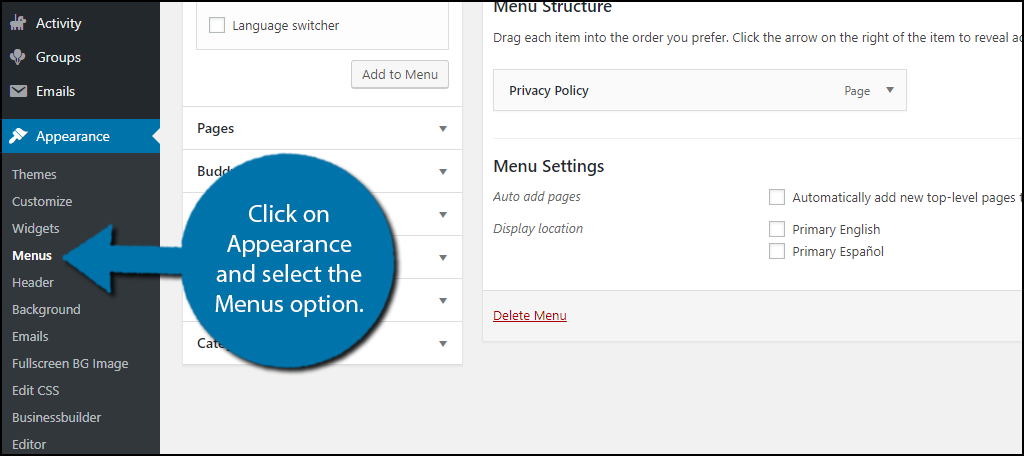
On this page, you can change or add new items to your website’s menus. Click on the Screen Options drop-down at the top right of the screen.
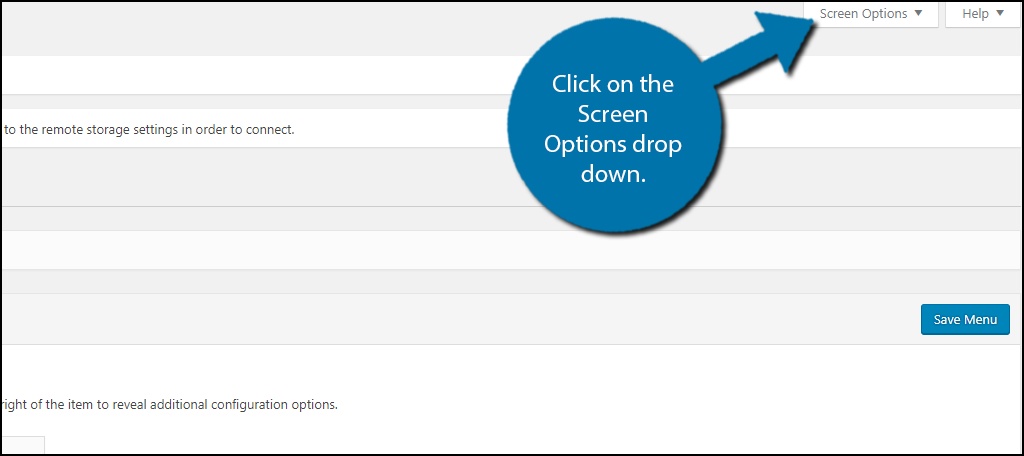
There will be many options that you can add to your menus. Some of the items are added by your plugins and can be disabled by simply unchecking any of the boxes you don’t want. Check the Title Attribute box to add it to your menu items.
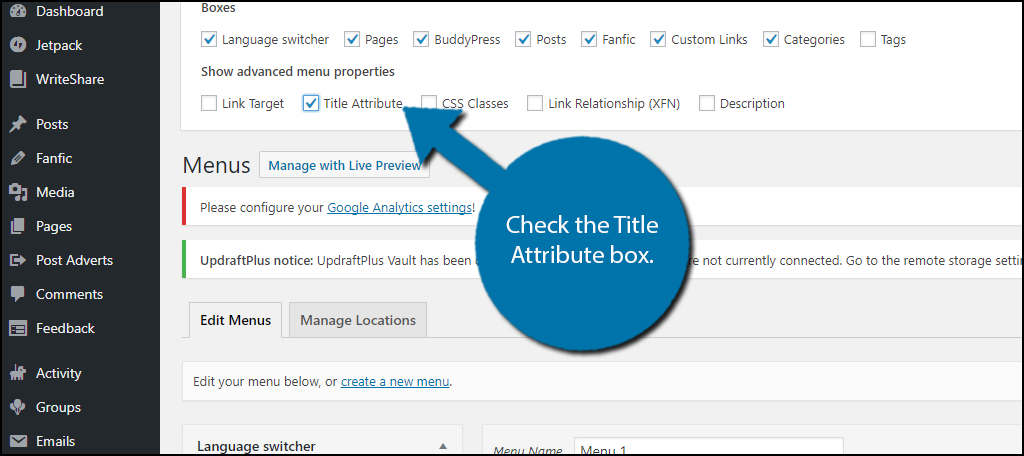
Step 2: Add Title Attributes to Navigation Menu
You’re now ready to add title attributes. Click on any of your menu items. You will see a text box for Title Attribute. Fill out the text box and repeat these steps for every navigation menu item.
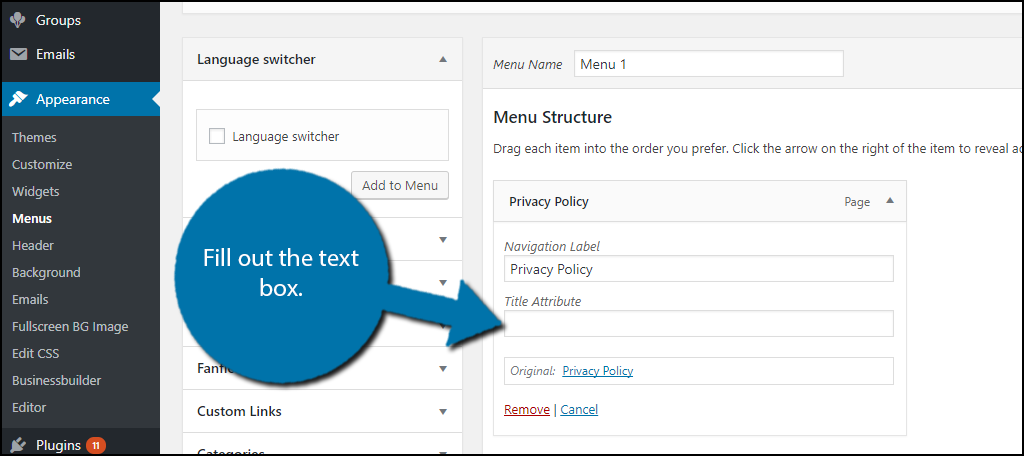
Once you have updated all of your navigation items click on the “Save Menu” button. Remember to stay consistent. Add a title attribute to all of your menu items if you add it to one of them.
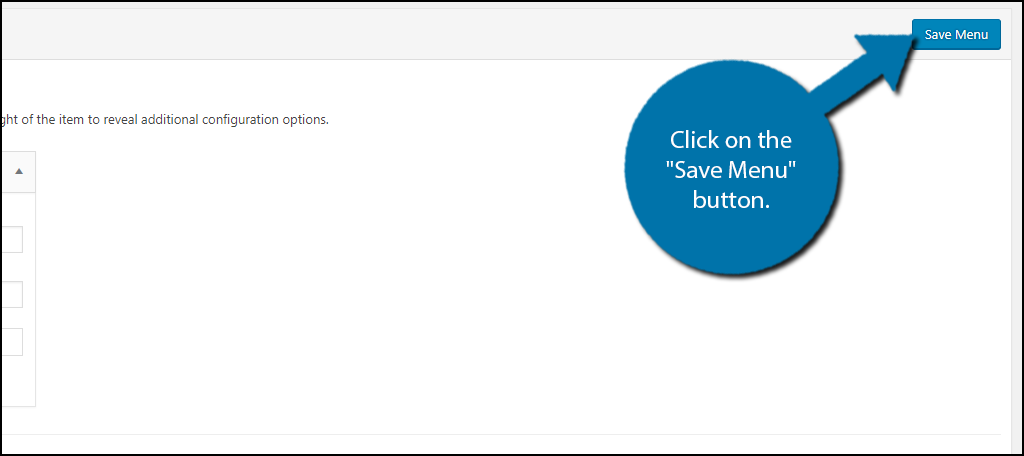
Step 3: Add Title Attributes to Images
Now you may also want to add title attributes to your images and it is just as easy. Enter any page you would like to add an image to.
When you select the image in the media library you will notice a Title text box. This is the Title Attribute. Fill it out and click the “Insert into page” button.
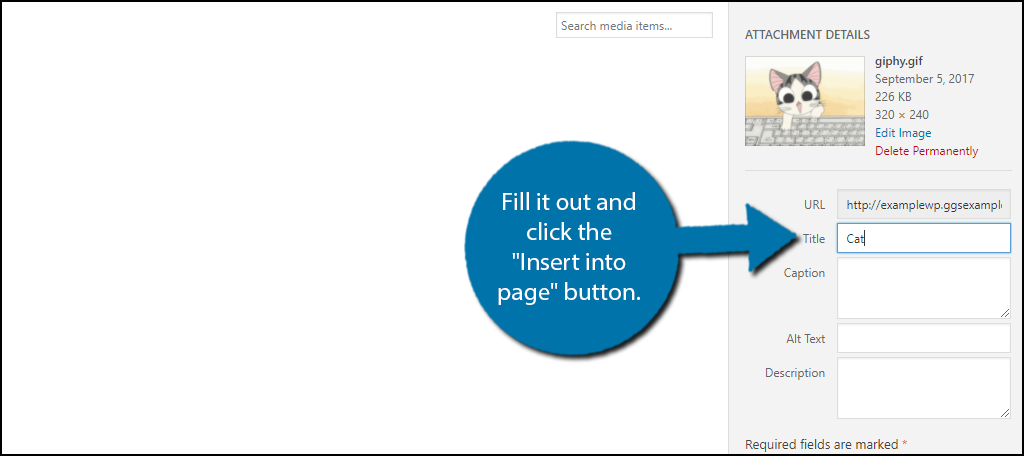
If you would like to add a title attribute to an image on a page without accessing the media library don’t worry. Just click on the image block in question, expand the Advanced options, and you will find a Title Attribute box.
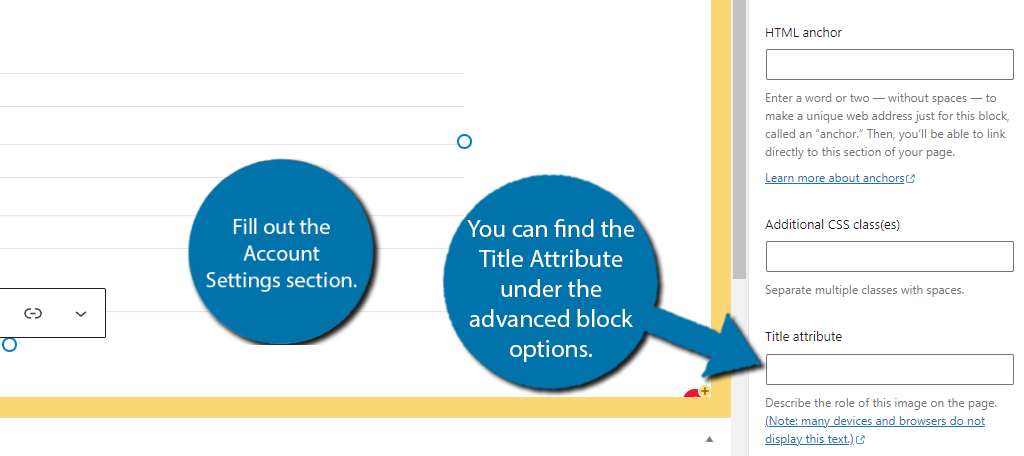
Congratulations, you have added title attributes to your menu items and your images. Try to be consistent and always use a title on every menu item if you choose to use one and the same applies to images.
Remember you can always add new ones if you change your menu options or add new ones.
Problems With the Title Attribute in WordPress Menus
Like most things in life, everything has advantages and disadvantages, and titles in your WordPress menus are no exception.
While they can be a huge improvement to navigating a website for some users, they can negatively impact others. Anyone that has looked into accessibility options for their website should be aware some visitors use the keyboard to navigate.
What this means is that since the user doesn’t use, or can’t use a mouse, that user cannot hover over the item and see the title attribute.
There are also visual impairments that could limit the user’s ability to read this kind of text. For instance, some users need a screen reader, but many of these devices do not work on title attributes.
Thus, that information is essentially lost for users with a disability. There are plugins that can help alleviate this problem, but this is a reason why some websites may not want to include certain attributes.
Of course, there are actually other devices that these items are useless on, and that would be touchscreen appliances.
You cannot hover on a touchscreen device, thus, you cannot see this information. Considering that mobile users have overtaken desktops in the realm of browsing the web, that means a majority of users may not be able to see those extra features.
As you can see, it is important to have other systems in place to aid in navigation because many users will not be able to take advantage of title attributes. There is still value in adding them, but it is not a perfect system.
Always Help Your Visitors Stay Informed
The point of adding any title tooltips in navigation menus in WordPress is to benefit your visitors. They need to know what every menu item does, which means is important for you to fully understand how to use menus in WordPress.
You might think they can simply click on it and find out, which is a more popular way, but there are some visitors that want to know what the page they are visiting is about beforehand. It also wastes their time, which is a big no-no.
Always take the time to add any feature that your visitors may want or request. Your website is only useful if you have loyal visitors that keep coming back and new features help bring visitors back.
Don’t be afraid to do something that may be bad for SEO because there are many ways to improve your SEO using other methods.
How many visitors do you think will appreciate and use the new features you have added to your website? Have you added title attributes to both your menu items and images or just one?

