A copyright date on your website does more than merely help keep your content secure. In fact, a lot of visitors may trust the content less if it is outdated. One of the best ways to address problems like this is to keep the copyright date in the footer of WordPress current.
Although you can try to create an annual schedule and change this date manually, it’s simply easier to let the system do it for you automatically. And this can be done with very little effort from yourself.
Today, I’m going to go over a few ways you can keep the WordPress copyright year accurate. From plugins to coding, it’s easy to customize this element.
Using Themes
In WordPress, themes can do quite a bit without the use of plugins or custom coding. Some will include a variety of tools including automatically showing the most current date in the copyright.
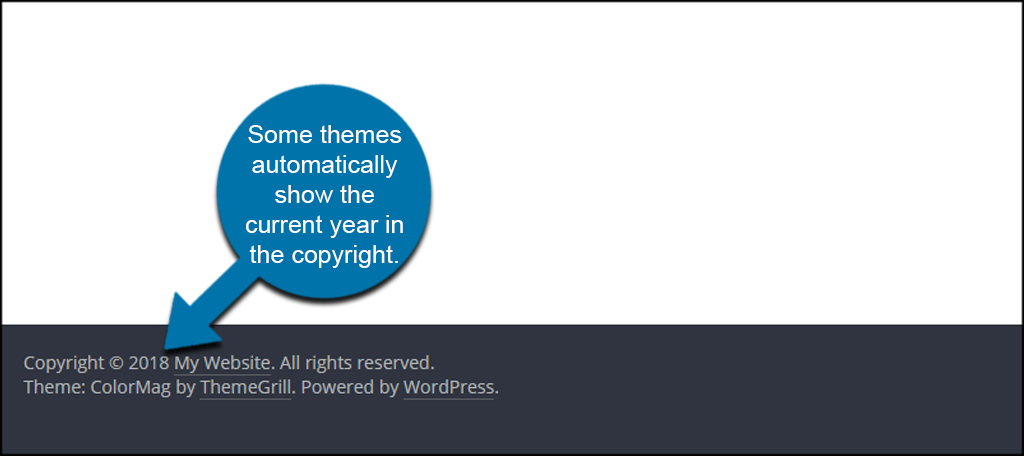
Unfortunately, not all themes are created equal. Some developers leave out a few of the nuances which empowers a site. Because of how vast the database is for themes in WordPress, it may take a great deal of time to find the perfect theme which has all the tools you want and need.
When your theme doesn’t have the ability to show a current copyright year, that’s when you move on to coding or plugins.
Using PHP Code
If your theme doesn’t have a copyright date available, you can always add one through PHP coding. Of course you’ll need to know where to put this line of code and how to use it. Placing it in the wrong spot can lock up your site and give an “error 500” screen.
For this tutorial, I’ll just give you an easy one-liner to use. If you want to learn more about expanding on the code, W3 Schools has an excellent selection of tutorials for PHP and CSS.
This next part requires you to edit your WordPress theme files. You can do this in a number of ways, but I’m just going to use the WordPress editor for now.
Input the following code into your theme’s footer.php file:[ht_message mstyle=”info” title=”” show_icon=”” id=”” class=”” style=”” ]
Copyright ©
[/ht_message]
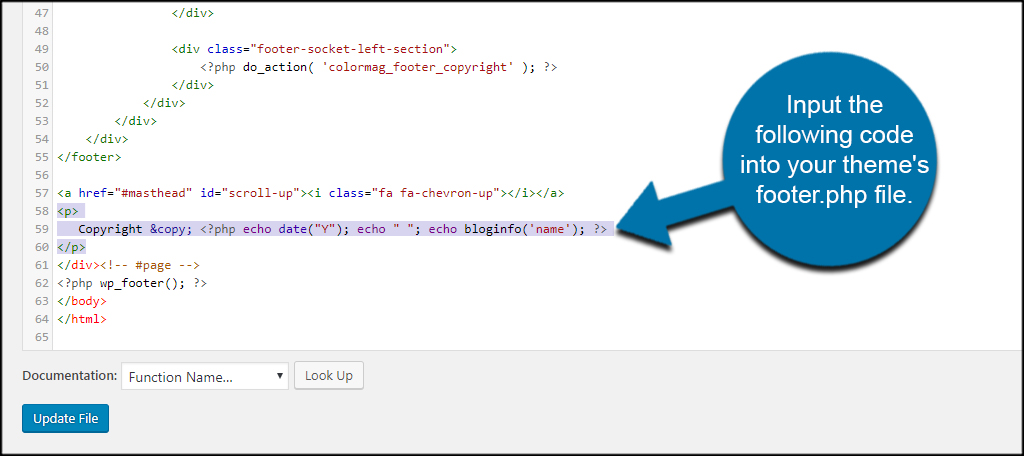
You can access the footer.php file by clicking on it in the right column of the editor in WordPress.
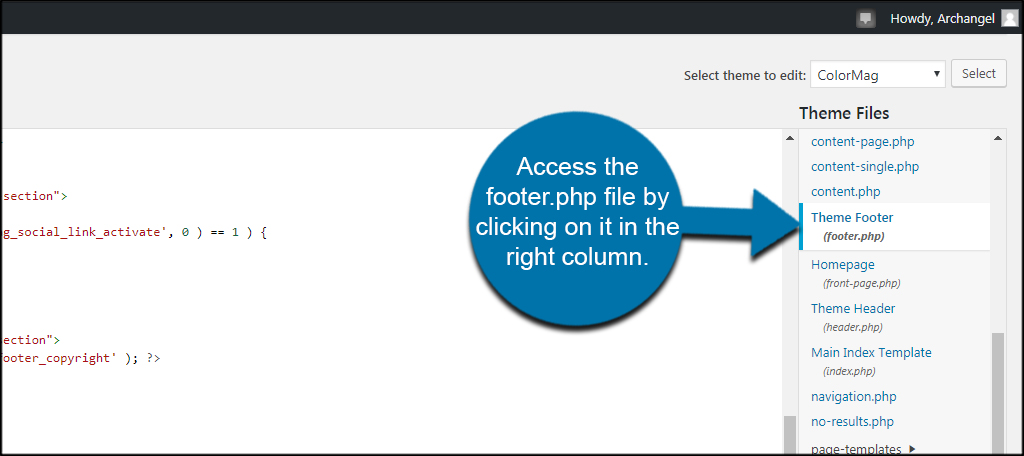
If you don’t know much about PHP, you may want to reconsider using this code. If you put it in the wrong place, it can easily lock your site after you save the file.
Click the “Update File” button to save your changes.
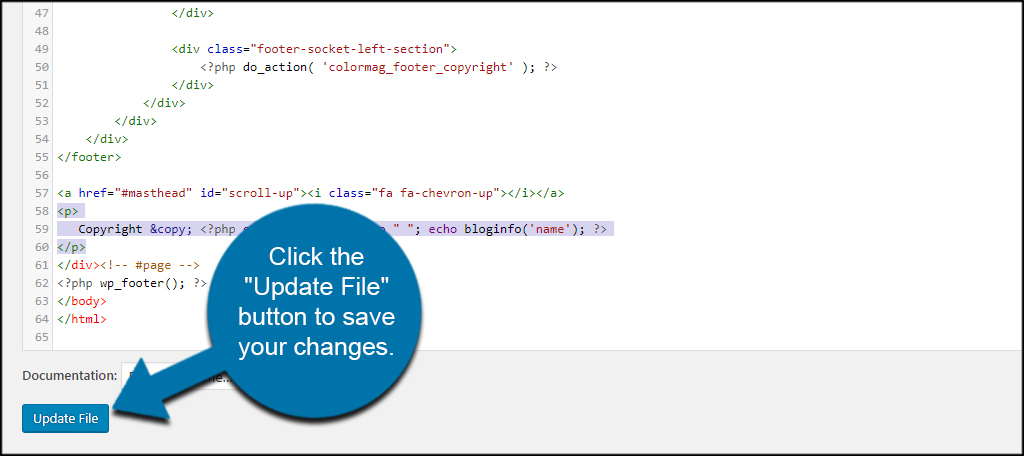
I strongly urge caution when modifying your theme’s files. It’s a good idea to create backups so you can recover quickly should something happen.
Using Plugins
For those who are not skilled at PHP programming, not to worry. You have access to a variety of WordPress copyright footer plugins available with just a couple clicks of the mouse. Some even come with a few extra bonus tools.
The hardest part about using plugins to customize the footer in WordPress is finding those that will support your theme. This can take a great deal of trial and error to find one that fits your needs perfectly.
For instance, many people find Footer Credits to be useful. However, it does not seem to work with ColorMag or the Twenty Seventeen themes in WordPress.
Unfortunately, it’s difficult to pinpoint one perfect plugin for the footer simply because every developer is different.
Current Year and Copyright Shortcodes
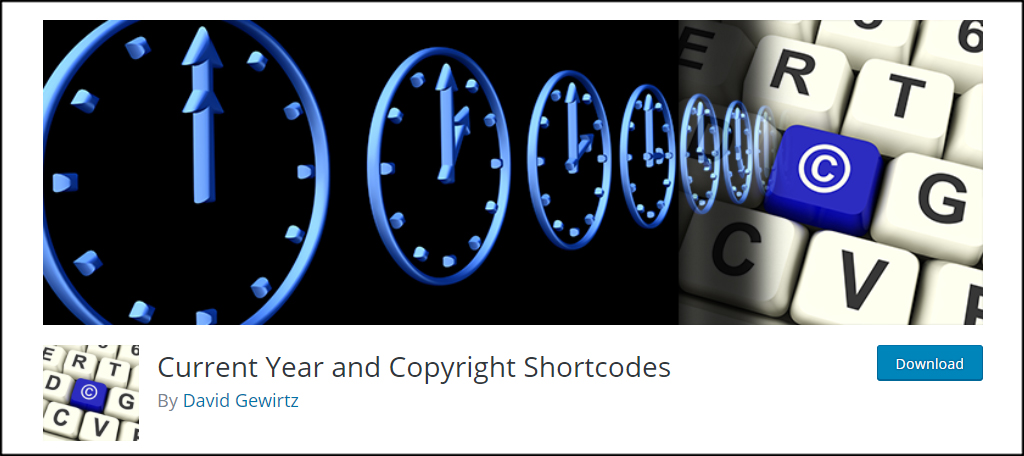
One method you can use is to install Current Year and Copyright Shortcodes. This plugin allows for a shortcode to display the copyright text. You can then place it in a text widget for the footer or sidebar of your theme.
Automatic Copyright Year
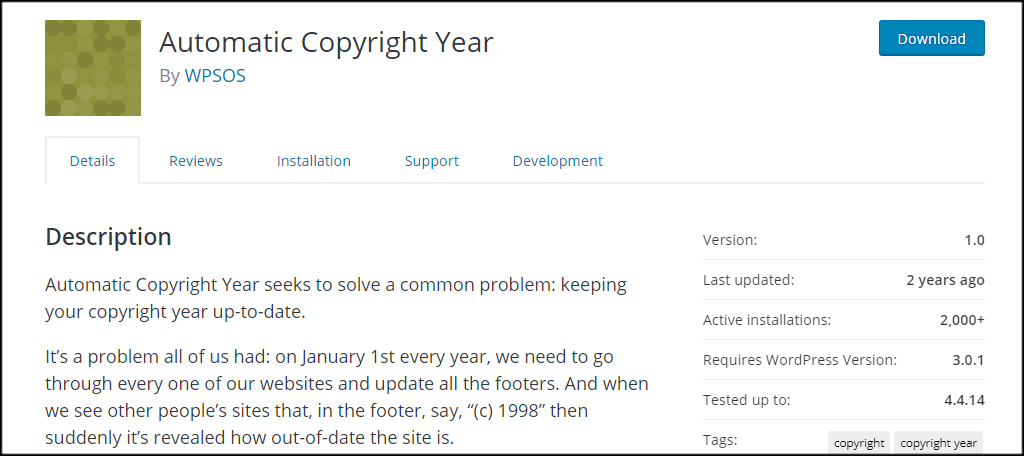
Another plugin that adds a simple shortcode is Automatic Copyright Year. This works similar to the plugin I mentioned above. Using a text widget, you can show copyright information by adding the included shortcode. Although this plugin is much older, I did verify it to work with WordPress 4.9 with no problems.
However, I still advise caution when using plugins that haven’t been updated in more than six months.
Keeping Current Matters
You have a lot of options to customize the footer in WordPress. However, the easiest is probably to use a theme with the dynamic copyright already implanted or use a theme with a footer widget area and a shortcode plugin. Either way, your site will look more professional if the copyright date is current. It may mean the difference between someone checking out your content or abandoning your site.
What kind of custom coding have you used in the past for WordPress? How often do you use shortcodes to display tools or functions on your site?
