Google Chrome is the most popular Internet browser out there. The browser is full of great tools to use when you are surfing around the web. One of these excellent tools is the Google Find tool that is part of the browser. This specific tool will help you find specific words or phrases on a web page you are visiting.
Here is how you use the Google Chrome Find tool.
Why Use the Find Tool in Chrome?
The find tool that Chrome offers is a unique tool that will allow you to easily find certain search terms and keywords on web pages. You may need to search a huge article for research and you want to be able to search for a word on that page from the browser window. The find tool in Chrome allows for this.
Furthermore, you can also search for how many references of your word or term is on a web page or within an article. All of this combined can also help you better understand how certain search terms are used on a page.
For instance, using the tool on a high ranking web page or article will allow you to see how they used certain keywords. You will be able to break it down and see how many instances a keyword phrase was used, how often it is used, and where it is used within the page or article.
The tool is one of the most useful things Google offers. Let’s take a look at how you can quickly and easily use the find tool in Chrome to search out keywords and phrases.
How to Use the Google Chrome Find Tool
To search for a word on any web page in Google Chrome is a fairly easy process. There are a couple of quick steps involved and then boom, you can use the tool to find whatever you want.
To search for keywords, phrases, words, or terms on a page using Google Chrome:
- Go to the web page you want to search.
- Launch Find from the Chrome Tools Menu.
- Input the term you’re searching for.
Alternatively in Step 2, you can also simply hit CTRL+F (PC) or CMD+F (MAC) on your keyboard.
Step 1: Launch Google Chrome and Navigate to Web Address
Launch the Google Chrome browser and navigate to the webpage that you want to use the “Find” tool for. You can go to any web address, as the tool works wherever you are. Allow the page fully load before moving to the next step.
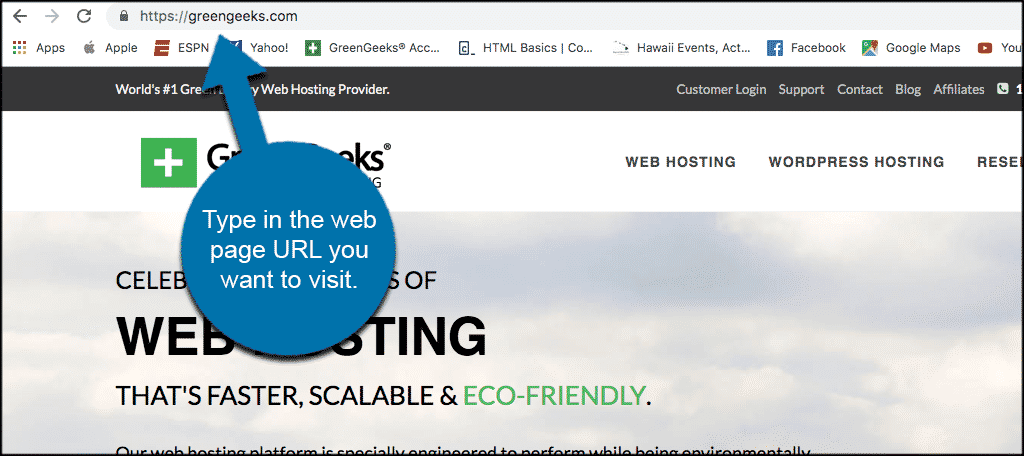
Step 2: Open the Chrome Tools Menu
Once the browser is launched and you are on the page you want to use the “Find” tool for, click on the three-dot menu that is located on the top right of the open browser window. A dropdown menu will appear and from there select the “Find” option.
Note: On a PC the menu will be three bars.
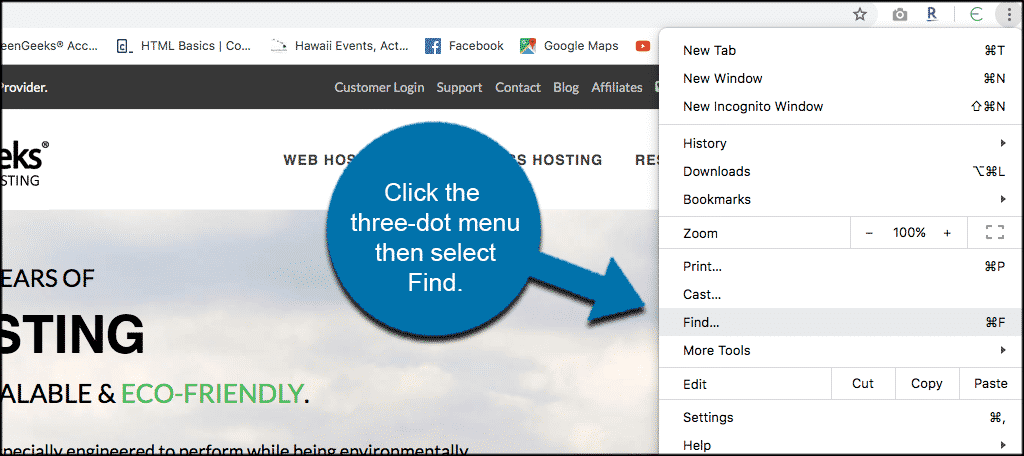
Step 3: Insert Desired Term in the Popup Search Box
Once you click on “Find” a little popup box will appear. It will look like a search box.
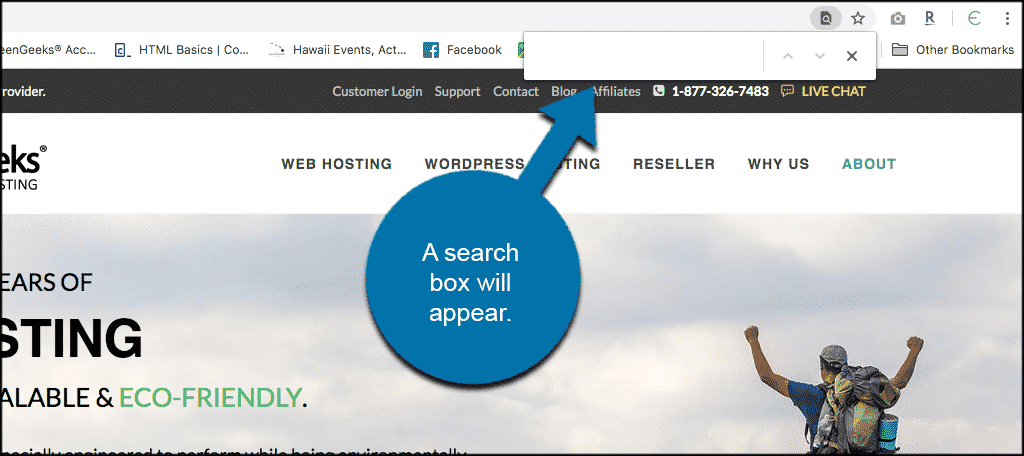
In this search box type in the word or phrase that you want to search for on the web page. You can press “Enter” after typing but it isn’t necessary. Google Chrome will automatically search for the term.
Note: If you have never used the Google Chrome Find tool before, then nothing will be typed into it. However, if you have, then you will have to delete the word or phrase that is currently typed in.
When your search word or term has been typed in and Chrome is done searching, you will see a highlight of every instance that the term is used on the page
For example, the search function will put “1 of 10” on the right side of the search box. This tells you how many times the term was found.
Points to Remember
- You can click on the up and down arrows to scroll through every time the word or phrase is on the page.
- The current instance that it is showing you, as you press the arrows, will change from being highlighted in yellow to being highlighted in orange.
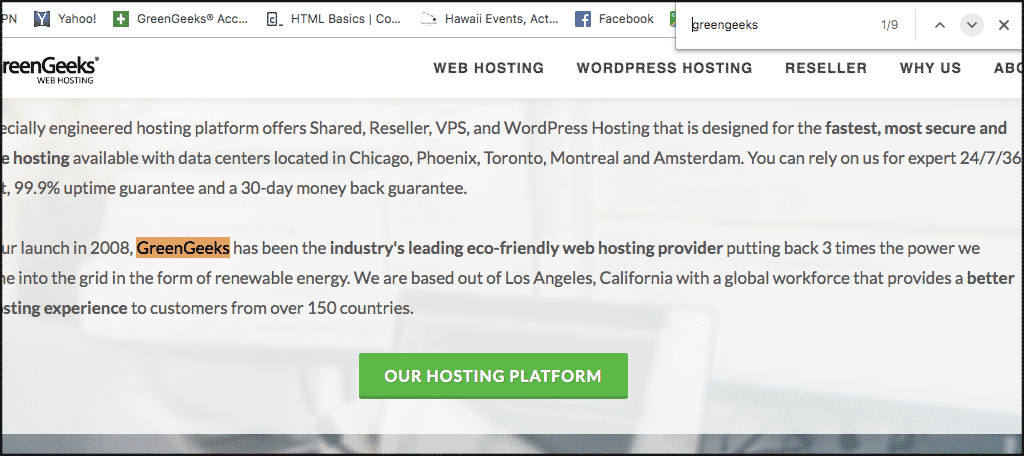
Step 4: Close the Find Tool When Finished
To close the Google Chrome Find tool simply click on the “x.” This is located within the search box. Or you can press the Escape (esc) key.
That’s it. Now you know how to search for any term or phrase you want on any web page. Just use the Google Chrome Find tool.
Using Keyboard Shortcuts for the Find Tool in Chrome
It should also be noted that you can use a keyboard shortcut to bring the “Find” tool in Chrome up immediately. Here are the keyboard commands for the shortcut option:
- From a PC: CTRL+F
- From a Mac: COMMAND+F
Simply hit the combination of keys and start typing the word you want to find.
Final Thoughts
If you need to locate something on a page fairly quickly, then the “Find” tool is exactly what you need. The Google Chrome browser allows you to easily use their tool to find terms on web pages without difficulty.
It is easy to use, and you can access it from any web page by using the tools menu that Chrome provides.
